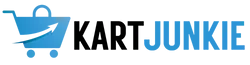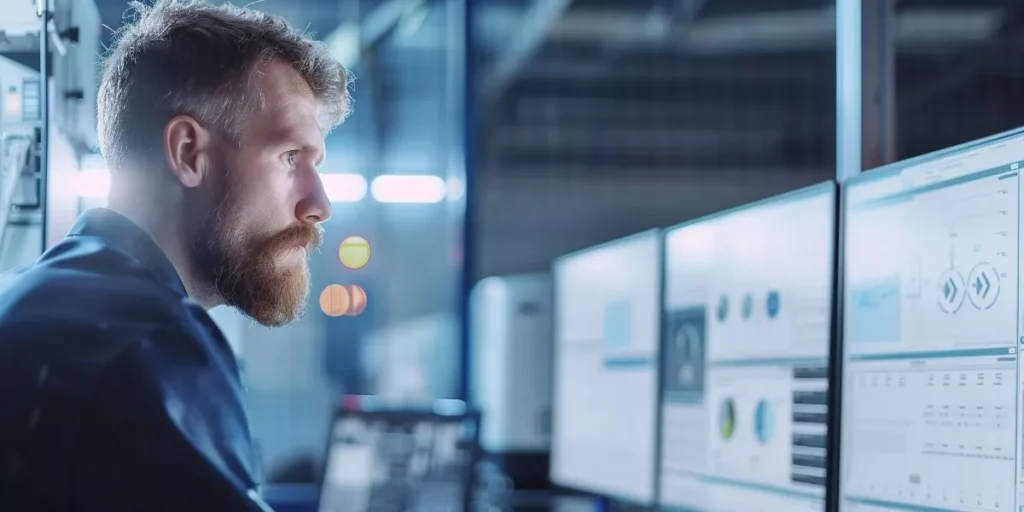
When setting up dual monitors for gaming, ensuring a seamless experience is crucial. Imagine immersing yourself in the vast landscapes of your favorite game, where every detail comes to life across two screens. But how do you achieve this level of visual superiority and gaming performance? The key lies in the meticulous setup process that optimizes your display configuration and graphics settings. Stay tuned to discover the essential steps that will elevate your gaming experience to new heights.
Choosing the Right Monitors
When setting up dual monitors for gaming, you should choose monitors that offer high refresh rates and low response times to enhance your gaming experience. High refresh rates, like 144Hz or higher, ensure smoother visuals with less motion blur, making fast-paced games more enjoyable. Low response times, ideally 5ms or lower, reduce ghosting and blurring, keeping images sharp during intense gaming sessions.
Another important factor to consider is the resolution of the monitors. Opt for at least Full HD (1920×1080) resolution to ensure crisp visuals. However, if your graphics card can handle it, upgrading to Quad HD (2560×1440) or even 4K resolution will provide a more immersive gaming experience with sharper details.
Additionally, look for monitors with adaptive sync technologies like AMD FreeSync or NVIDIA G-Sync. These technologies help prevent screen tearing and stuttering, resulting in smoother gameplay. Lastly, consider the size of the monitors and ensure they fit comfortably on your desk without obstructing your view. Choose monitors that suit your gaming preferences and setup for the best dual monitor gaming experience.
Connecting Your Monitors
To properly set up your dual monitors for gaming, the first step is to ensure you connect them correctly to your gaming setup. Begin by identifying the ports on your computer’s graphics card. Most modern graphics cards have multiple ports, such as HDMI, DisplayPort, and DVI. Connect one end of the cable to the video output port on your computer and the other end to the corresponding input port on the first monitor. Repeat this process for the second monitor.
If your graphics card only has one output port, you may need to use an adapter or a splitter to connect both monitors. Ensure that your graphics card supports dual monitor setups before proceeding. Once both monitors are connected, power them on and make sure they display correctly.
To avoid any issues, use high-quality cables and make sure they’re securely connected. If you encounter any problems, double-check the connections and consult the user manual for troubleshooting tips. With your monitors successfully connected, you’re now ready to move on to configuring the display settings for an optimal gaming experience.
Configuring Display Settings
Consider adjusting the display settings on your computer to optimize your dual monitor setup for an immersive gaming experience. Begin by accessing your computer’s display settings. Right-click on the desktop and select ‘Display Settings’ in the menu. Here, you can arrange the monitors to match their physical setup. Click on the numbered boxes representing your monitors and drag them to match how they’re positioned on your desk.
Next, adjust the resolution and refresh rate of each monitor. Make sure both monitors are set to the same resolution to prevent any distortion or mismatch. You can also customize other settings like orientation, scale, and layout based on your preferences.
Furthermore, explore the options for extending or duplicating your displays. Extending the displays allows you to have different content on each monitor, which is ideal for gaming. On the other hand, duplicating the displays shows the same content on both monitors.
Optimizing Gaming Performance
For enhanced gaming performance on dual monitors, prioritize adjusting graphics settings and optimizing frame rates to fully immerse yourself in the gaming experience. Start by fine-tuning the graphics settings in each game to find the right balance between visual quality and performance. Lowering certain settings like shadows, textures, or anti-aliasing can significantly boost frame rates without sacrificing too much in terms of visuals.
Additionally, make sure to optimize your system settings for gaming. Close any unnecessary background applications to free up system resources and ensure smoother gameplay. Consider updating your graphics drivers regularly to take advantage of performance improvements and bug fixes.
To further enhance your gaming experience on dual monitors, explore the option of running games in borderless windowed mode. This can help reduce input lag and make alt-tabbing between applications more seamless.
Gaming